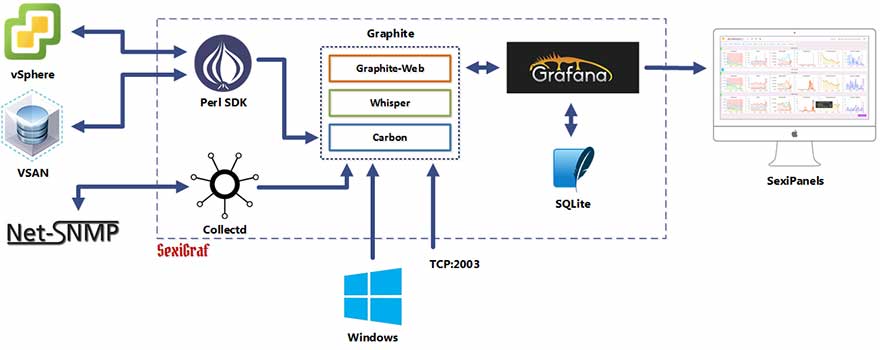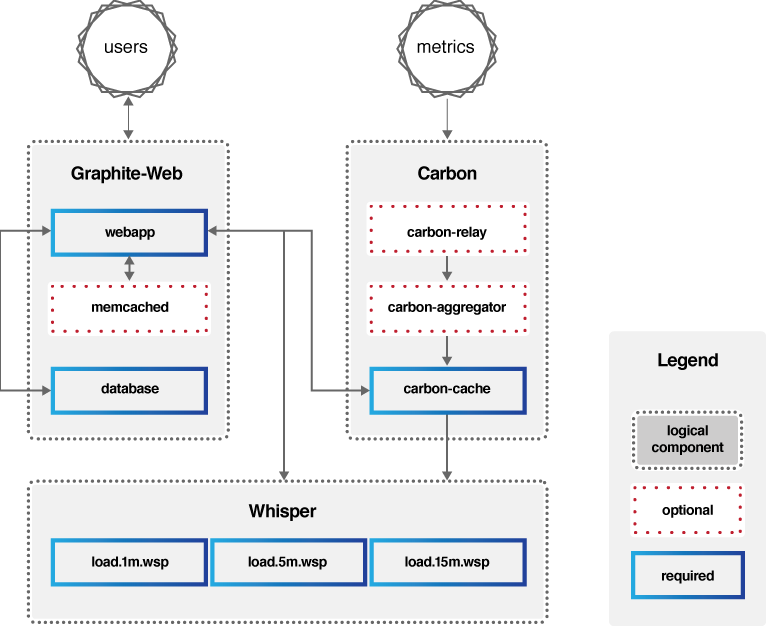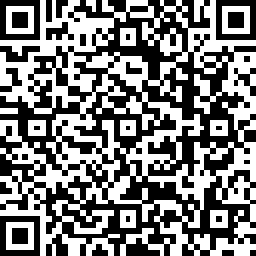quickstart
Here is how you can get and quickly setup this awesome appliance named PoliGraf.
Step 1: Get PoliGraf
Download OVA appliance – v0.99g “Ravenholm”
SHA1 sum is: a0de5b798852b37d8e675eb59e7b4c7089259e7f poligraf.ova
You can find all release notes on our GitHub Releases page
Default root password is: Sex!Gr@f
Step 2: Deploy
PoliGraf appliance aimed to be deployed on a VMware vSphere™ environment which can be achieve via several ways:
- vSphere client (http://pubs.vmware.com/vsphere-50/topic/com.vmware.vsphere.vm_admin.doc_50/GUID-6C847F77-8CB2-4187-BD7F-E7D3D5BD897B.html)
- vSphere Web Client (http://pubs.vmware.com/vsphere-55/topic/com.vmware.vsphere.vm_admin.doc/GUID-AFEDC48B-C96F-4088-9C1F-4F0A30E965DE.html)
- VMware OVF Tool command-line utility (https://www.vmware.com/support/developer/ovf/)
- vSphere HMTL5 Client (https://docs.vmware.com/en/VMware-vSphere/6.5/com.vmware.vsphere.vm_admin.doc/GUID-17BEDA21-43F6-41F4-8FB2-E01D275FE9B4.html)
Step 3: Configure
Starting from version 0.99c you can configure network settings during the deployment step and change them later thanks to OVF properties:
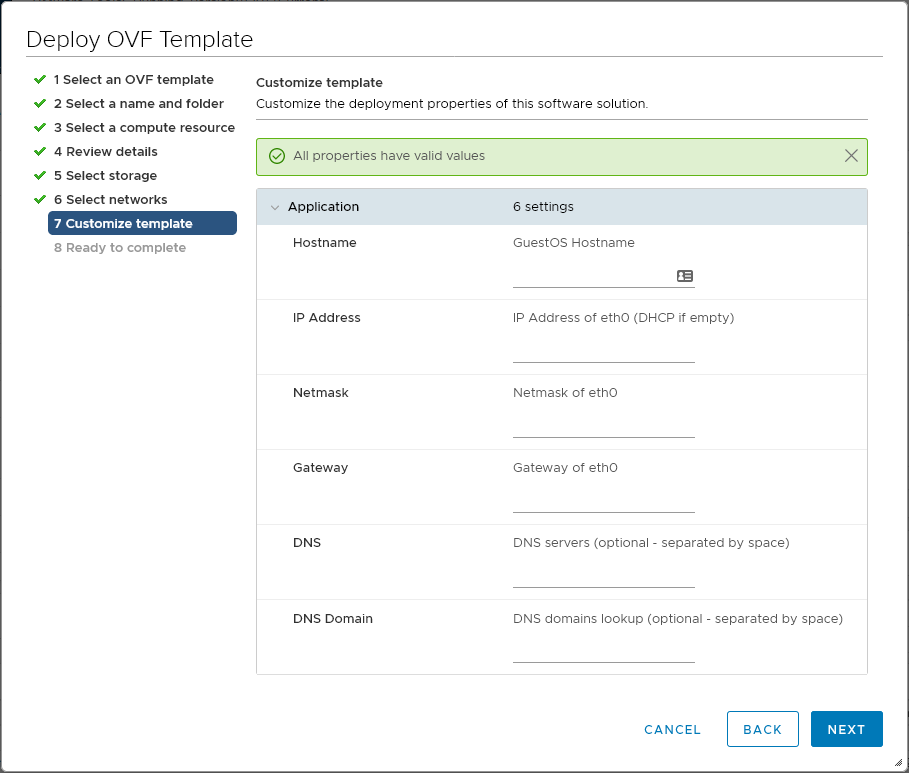
By default, PoliGraf is pre-configured in DHCP mode. If you specify network infromations, the appliance will switch into static mode.
The previous versions of the appliance still relies on the SexiMenu.
Step 4: Add your vCenter/ESXi informations
In order for PoliGraf to retrieve informations and performance counters from your vCenter and ESXi servers, you must add your vCenter/ESXi info and some credential. You can do that very easily as we made some fancy SexiPanel just for you!
Starting from version 0.99g unmanaged ESXi (aka not connected to any vCenter) are supported. The dashboards are the same as the standalone hosts but under “_unmanaged_” vcenter and datacentre.

First of all, connect to your PoliGraf web interface (ie Grafana), which is listening on TCP port 80 so you can reach it at http://your_appliance_fqdn_or_ipv4/ and select the following dashboard: PoliGraf Web Admin. Starting from version 0.99e you can reach your PoliGraf appliance on TCP port 443 as well at https://your_appliance_fqdn_or_ipv4/ thanks to a self-signed that you will be able to change in a future release.
Default login information for web interface is:admin/Sex!Gr@f
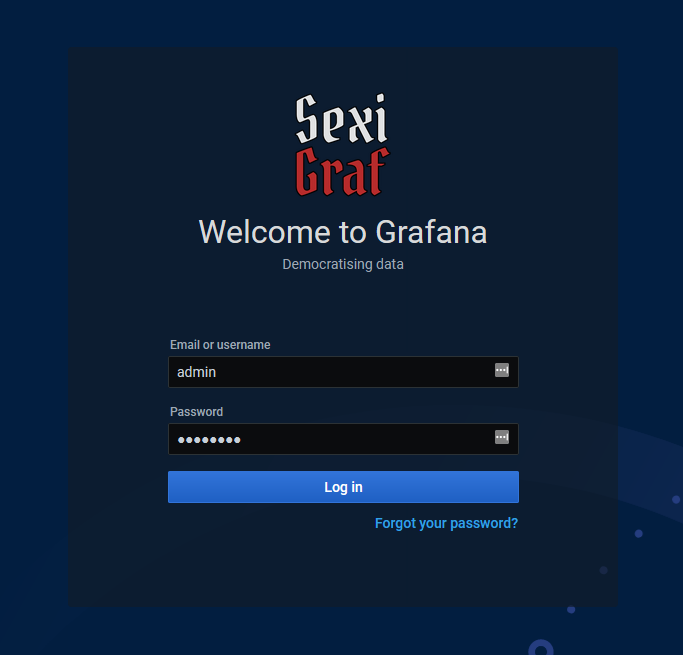
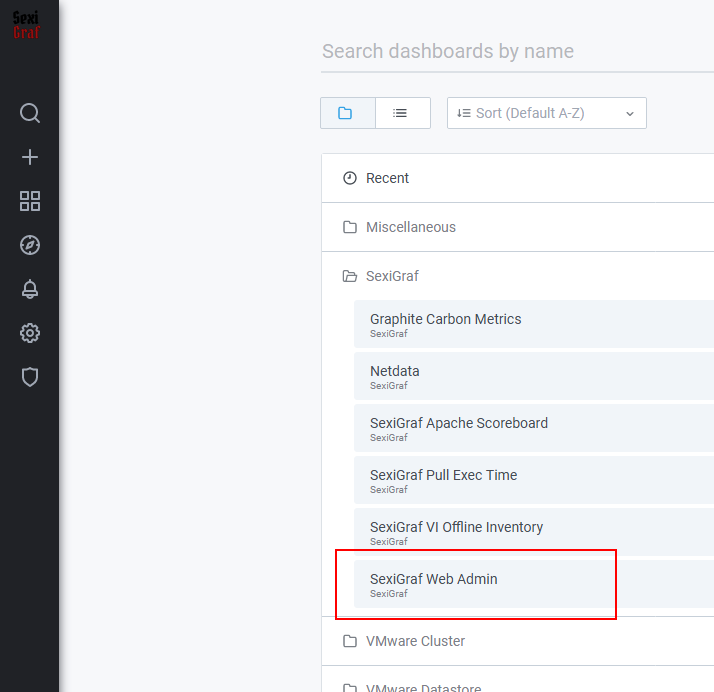
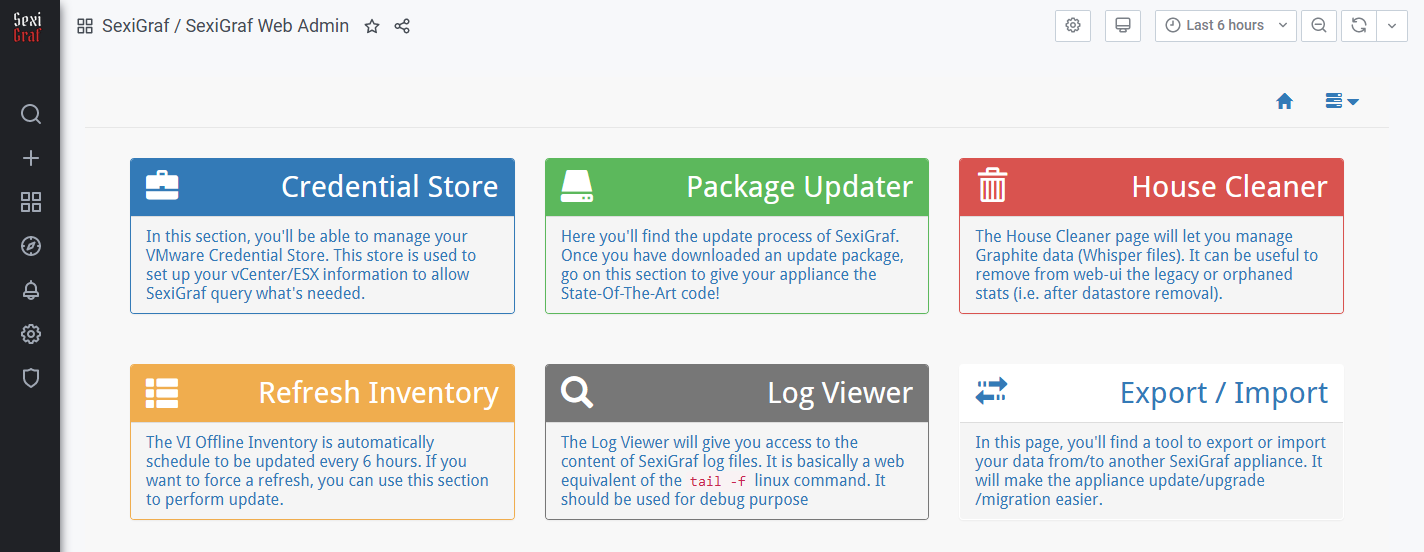
Then you’ll just have to click on Credential Store and enter your vCenter/ESXi information (FQDN or IP, username and password). Once you’ve added a vCenter/ESXi, click on the Action dropdown and select Enable VI and Enable VSAN (if you got any VSAN cluster):
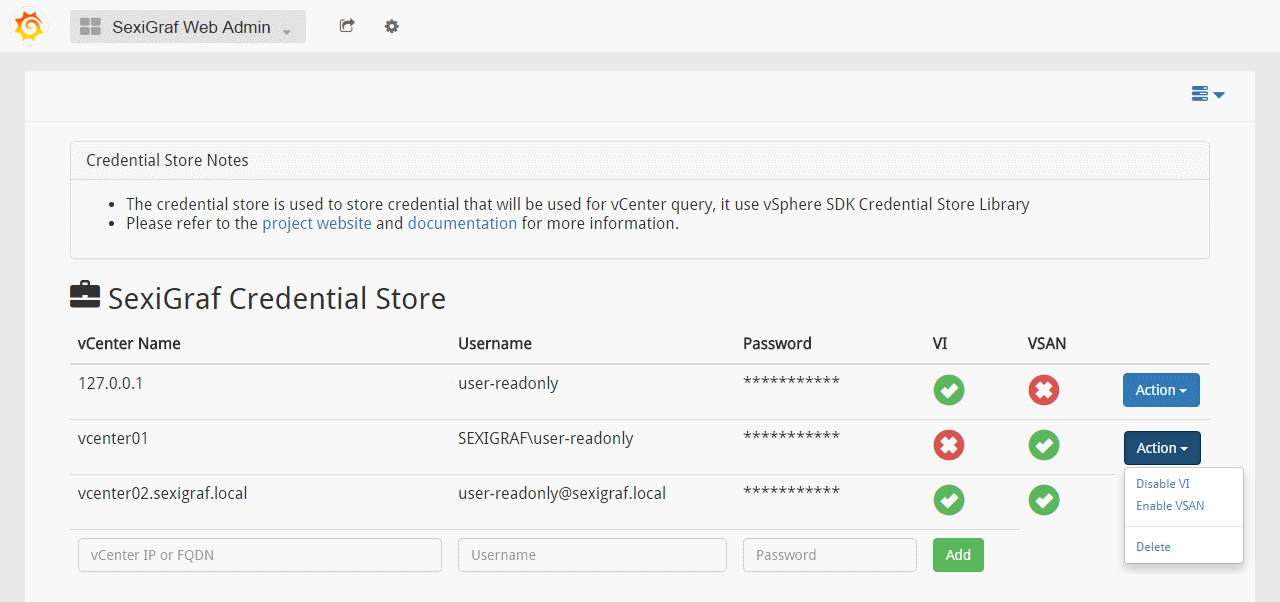
And here you are, relax and let the graphing begin! The PoliGraf collector will now retrieve information from your vCenter/ESXi (s) and data will start appearing in graph.